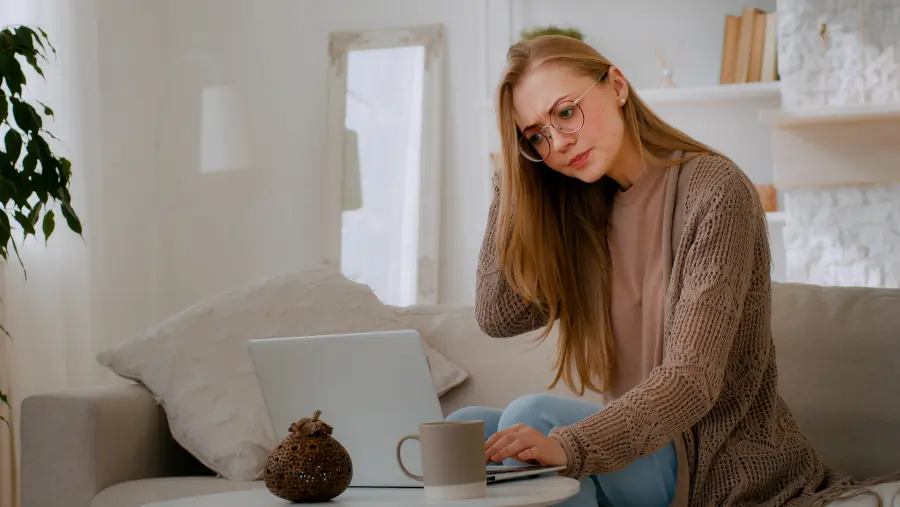
Why Doesn’t Your WiFi Network Cover Your Entire Home?
18 April 2023Have you ever wondered why the WiFi signal in your home doesn’t reach every corner? Perhaps you’re struggling with slow internet connection in certain rooms, making remote work or online entertainment a challenge. In today’s world, where most of us rely on a stable connection to the internet, WiFi coverage issues can be a source of frustration.
In this article, we will explore the reasons why your WiFi network doesn’t cover your entire home and discuss key factors that affect the range and performance of a wireless network. We will also provide practical tips and solutions to help you improve WiFi coverage and enjoy a fast, reliable internet connection in all rooms. Whether you’re an experienced user or a beginner, this article will assist you in identifying and resolving WiFi coverage issues in your home.
Understanding the WiFi Coverage Problem in Homes
WiFi coverage refers to the area where wireless devices can connect to the home network through a router. In practice, this means that your smartphones, laptops, televisions, or other smart devices can access the internet within a specified range around the router. Unfortunately, WiFi coverage can be limited due to various reasons related to technical factors, the environment, and the characteristics of your home.
WiFi coverage issues in homes can manifest in various ways. Some typical symptoms include:
- Weak or no internet connection in certain rooms.
- Intermittent connection drops or difficulty establishing a connection.
- Decreased internet speed, especially when multiple devices are in use simultaneously.
- Streaming video or music buffering issues.
These situations can be frustrating, especially when a stable connection is crucial for work or study. Therefore, it’s essential to understand the factors that affect WiFi coverage so that we can effectively address any issues and enjoy a fast, reliable internet connection in all rooms of our homes.
Article Objective: Understanding Causes and Providing Solutions
The main objective of this article is to present readers with the causes of limited WiFi coverage in homes and offer practical solutions to improve the performance of their wireless networks.
To achieve this objective, the article has been divided into several key sections, which include:
- An overview of factors affecting WiFi coverage, such as router placement, home size, obstacles, and network cards in household devices.
- Presentation of other issues that can impact WiFi signal quality, including interference from neighboring networks or outdated WiFi standards.
- Providing methods for troubleshooting and solving WiFi coverage problems, such as signal strength analysis, using signal boosters, or updating router firmware.
By understanding the causes of limited WiFi coverage and implementing appropriate solutions, you will be able to optimize your home networks and enjoy a stable, fast internet connection in all rooms.
1. Router Placement Problem
The location of the router is crucial for the quality and range of the WiFi signal in your home. If the router is poorly positioned, the signal may not reach all rooms, and its strength can be significantly weakened by obstacles and interference. Here are a few factors to consider when it comes to router placement:
- Central placement of the router: By placing the router in a central location in your home, you increase the likelihood of the WiFi signal being evenly distributed in all directions. This means that most rooms will receive a better signal.
- Elevation: Placing the router at a higher level, such as on a shelf or cabinet, can provide better signal coverage as WiFi signals propagate downwards and sideways.
- Avoiding obstacles: Walls, doors, furniture, and other obstacles can significantly weaken the WiFi signal. Therefore, it’s worth avoiding placing the router in enclosed cabinets, behind the TV, or near other devices that may act as barriers to the signal.
- Interference from other devices: Electronic equipment such as microwaves, televisions, induction cooktops, or cordless phones can cause interference with the WiFi signal. Hence, it’s advisable to keep the router away from such devices to minimize the impact of interference.
- Multi-story buildings: In the case of multi-story houses, it’s worth considering placing the router on the middle floor or using additional access points on different levels to ensure better signal coverage.
Taking these factors into consideration, carefully selecting the router’s placement can significantly improve the WiFi signal coverage in your home. It’s worth experimenting with different locations while monitoring the connection quality in different rooms to find the optimal router setup.

Impact of Walls, Ceilings, and Other Obstacles on WiFi Signal
Obstacles such as walls, ceilings, furniture, or interior decor elements can significantly affect the quality of the WiFi signal in your home. Here’s how different types of obstacles can impact the range and performance of your wireless network:
- Walls: The thickness and material of walls can affect the strength of the WiFi signal. WiFi signals have difficulty penetrating materials like concrete, brick, or metal, which can lead to signal weakening or loss of coverage. Walls made of materials like wood or plaster allow the signal to pass through more easily but can still cause signal attenuation.
- Ceilings: Similar to walls, WiFi signals can be weakened by ceilings, especially if they are made of concrete or other materials that impede signal penetration. For multi-story houses, placing the router on the middle floor can help minimize signal loss through ceilings.
- Doors and windows: Doors and windows can also impact WiFi coverage, particularly if they are made of materials that block the signal, such as metal. Doors with metal frames or windows with aluminum blinds can weaken the signal.
- Furniture and equipment: Large furniture pieces, like cabinets or shelves, can act as physical barriers to the WiFi signal. Additionally, electronic devices such as televisions or speakers can interfere with the signal, degrading the connection quality.
- Floors: WiFi signals can be attenuated by floors, especially if they are made of concrete or other materials that block the signal. Thickly insulated floors or carpeting can also weaken the signal in homes with such flooring types.
To minimize the impact of obstacles on WiFi coverage, it’s advisable to place the router in a central location in your home at an appropriate height and avoid placing it behind furniture or other devices that may block the signal. Additionally, considering the use of additional access points or signal boosters can help improve WiFi coverage in areas particularly prone to signal loss due to obstacles.
By experimenting with router placement and considering the impact of obstacles, significant improvement in WiFi signal coverage can be achieved. Monitoring the connection quality in different rooms and adjusting router settings or using additional devices such as signal boosters can help build a more reliable home network that covers the entire house.
2. Home Size and Floors: Impact on WiFi Coverage
The size and layout of your home have a significant impact on the range and performance of your WiFi network. In larger homes and multi-story buildings, ensuring a stable and fast internet connection in all rooms can be a challenge. In this section, we will discuss the impact of home size and multi-story buildings on WiFi coverage and provide practical tips for device placement to optimize signal coverage in different rooms.
Impact of Home Size on WiFi Coverage
The size of your home, or its square footage, directly affects the WiFi signal range. The larger the home, the more challenging it is to provide consistent signal coverage in all rooms. In the case of large homes, a standard router may not be sufficient to ensure a stable connection in every corner, especially if the building has an irregular shape or numerous obstacles.
How Multi-Story Buildings Affect Coverage
Multi-story buildings pose an additional challenge for WiFi signal coverage. The signal can be weakened by ceilings and floors, making it difficult to penetrate between floors. In the case of multi-level homes, it may be necessary to use additional access points, signal boosters, or mesh systems to ensure a stable connection on each floor.
Tips for Device Placement
Here are a few tips that can help optimize device placement in larger homes or multi-story buildings:
- Place the router in a central part of the home at an appropriate height to increase signal coverage on all floors and in all directions.
- Consider using a mesh system, which consists of multiple devices working together to provide even signal coverage throughout the home.
- Use signal boosters or additional access points to improve WiFi coverage in areas that receive weak signals.
- Avoid placing the router or other network devices near obstacles such as concrete walls, doors with metal frames, or large furniture.
- Monitor the connection quality in different rooms to adjust device placement and router settings for optimizing signal coverage.
By following these guidelines, it is possible to find optimal device placement and ensure a stable and fast internet connection in all rooms of a large or multi-story home.

3. Obstacles and Interference
As mentioned earlier, the quality and range of the WiFi signal in your home can be limited by various obstacles and sources of interference. In this section, we will discuss how walls, ceilings, furniture, and other electronic devices impact the performance of your wireless network. We will also explain how to identify potential issues and minimize their impact on your internet connection.
Types of Obstacles that Weaken WiFi Signal
Several different obstacles can affect the quality and range of the WiFi signal in your home. Here are some of the most common types of obstacles that weaken the wireless signal:
- Building Materials: The materials used in the construction of your home have a significant impact on WiFi signal penetration. Concrete, brick, and metal are particularly challenging for WiFi signals to overcome. The thickness of walls and other structural elements such as floors and ceilings can also affect signal range.
- Electronic Devices: Electronic equipment such as televisions, microwaves, induction cooktops, and even smartphones or computers can cause interference with the WiFi signal. These devices emit electromagnetic fields that can disrupt the wireless signal. It’s recommended to keep the router away from such devices to minimize interference.
- Large Furniture: Large furniture, especially those made of metal or other dense materials, can block the WiFi signal. Cabinets, shelves, or sofas may cause the signal to become weaker in certain areas of the house. Avoid placing the router behind large furniture or in hidden corners.
- Mirrors and Glass: Mirrors, glass windows, and other glass surfaces can attenuate the WiFi signal, leading to reduced coverage and connection quality in certain areas. Avoid placing the router near large mirrors or glass partitions.
- Water: Water is an excellent absorber of WiFi signals, which means that aquariums, swimming pools, or even large potted plants can affect the signal. When it comes to aquariums, it’s advisable to keep the router away from them to minimize the negative impact on the signal.
- Interference from Other WiFi Networks: In the case of living in close proximity to neighboring buildings, there is a possibility of interference from neighboring WiFi networks. This problem occurs when at least two radio waves overlap. Shared channels can lead to decreased performance and signal range. Changing the router’s channel can help resolve this issue.
Recognizing the types of obstacles that weaken the WiFi signal in your home will provide a better understanding of how to optimize your wireless network. By identifying and eliminating the sources of issues, you can significantly improve the quality and range of your WiFi signal, thereby increasing the performance of your internet connection in all rooms of your home.
Interference from Other Electronic Devices
Other electronic devices located near the router can cause interference with the WiFi signal. Many of these devices generate electromagnetic waves that can affect the stability and performance of the internet connection. Here are some commonly encountered devices that can cause interference:
- Microwave Ovens: Microwave ovens operate on a frequency similar to that used by WiFi networks (2.4 GHz). As a result, when a microwave oven is in use, it can interfere with the WiFi signal. It’s recommended to place the router away from the kitchen or microwave oven to minimize the risk of interference.
- Televisions and Speakers: Televisions and speakers generate electromagnetic fields that can affect the WiFi signal. Make sure the router is not located directly next to these devices to avoid interference.
- Cordless Phones: Some cordless phones, especially older models, operate on the 2.4 GHz frequency, which can cause interference with the WiFi signal. Consider replacing the phone with a model that operates on a different frequency or place the router away from the phone’s base station.
- Bluetooth Devices: Bluetooth can also cause interference with the WiFi signal, especially when both systems are used simultaneously. While newer versions of Bluetooth are better protected against interference, it’s worth checking if there are too many active Bluetooth devices near the router.
- Electronic Baby Monitors: Some electronic baby monitors operate on frequencies similar to WiFi networks and can affect their performance. If you have an electronic baby monitor, make sure it is placed away from the router.

To reduce interference from other electronic devices, pay attention to the placement of devices in your home and maintain a certain distance between the router and potential sources of interference. For certain devices such as microwave ovens or televisions, it may be necessary to turn them off while using WiFi to ensure a stable internet connection.
There have been cases where smartphones negatively affect the internet connection quality. You can confirm or rule out this issue by turning off WiFi on each smartphone one by one and then testing the internet connection.
Ways to Deal with Obstacles and Interferences
Dealing with obstacles and interferences in a WiFi network can significantly improve performance and coverage of your internet connection. Here are some practical tips:
- Optimal router placement: Place the router in the central point of your home, away from obstacles and electronic devices that may cause interference. Avoid placing the router on the floor, in corners, or behind large furniture. Optimal router placement can greatly improve signal range and quality.
- Router firmware update: Regularly update the router’s firmware to ensure that it operates according to the latest standards and is optimized for performance. Updates may also include bug fixes and security enhancements, contributing to better WiFi network stability.
- Change WiFi channel: If you experience interference from other WiFi networks, you can change the router’s channel to a less crowded one. Most routers allow manual channel selection in their settings. Using channel analysis tools can help you choose the best channel for your network.
- Utilize dual-band frequencies: If your router supports dual-band frequencies (2.4 GHz and 5 GHz), using both bands can help mitigate interference. 5 GHz networks are less susceptible to interference compared to 2.4 GHz networks, although they have a shorter range.
- WiFi signal boosters: WiFi signal boosters, also known as repeaters or extenders, can help extend the coverage of your WiFi network. These devices receive the WiFi signal from the router and transmit it further, allowing for coverage in larger areas.
- Adapt to the environment: If it’s not possible to avoid all obstacles, adapt to them. For example, if you have thick concrete walls, you can use Ethernet cables to connect to the router when you are in a different room.
- Upgrade your equipment: As WiFi technology evolves, consider investing in newer equipment that can better handle obstacles and interferences. Modern routers and network cards often have improved antennas, better signal management techniques, and higher performance. Upgrading your equipment can bring noticeable benefits if your current devices are old or don’t meet your requirements.
- WiFi Mesh System: WiFi mesh systems are becoming increasingly popular as a solution for large and hard-to-cover areas. In a mesh system, multiple devices work together to create a single, unified network. This allows for better WiFi coverage throughout your home, even in areas where a single router would struggle to deliver a signal.
- Device placement planning: Thoughtfully place devices such as computers, televisions, or speakers to minimize interference. Try to position electronic devices in a way that doesn’t block the WiFi signal or create interference for the network.
- Diagnostics and monitoring: Regularly monitor the performance of your WiFi network and check for potential interferences. Network diagnostics tools available on computers and smartphones can help analyze network performance and detect issues that can be addressed.
By following the tips provided, you can significantly improve the quality and coverage of your WiFi network. Dealing with obstacles and interferences will allow you to maintain a stable, fast, and reliable internet connection throughout your home.
4. Network Cards in Home Devices
Network cards in home devices play a crucial role in connecting to a WiFi network. They have come a long way in recent years, and different models and generations of network cards offer varying levels of performance and support for different standards. In this section, we will discuss how network cards impact WiFi connection quality and the importance of understanding their specifications to achieve optimal wireless network experiences at home.
Differences in Quality and Performance of Network Cards
Network cards vary in terms of quality and performance, which can impact WiFi connections. Here are a few factors that contribute to the differences between network cards:
- WiFi standards: There are several WiFi standards such as 802.11a, 802.11b, 802.11g, 802.11n, 802.11ac, and 802.11ax (WiFi 6). Each standard offers different speeds, ranges, and compatibility with other devices. Older network cards may only support older standards, which can limit the performance of the network connection.
- Frequencies: Network cards can support either one or two frequency bands – 2.4 GHz and 5 GHz. Cards that support only the 2.4 GHz band may be more susceptible to interference and offer lower speeds compared to cards that support both bands.
- MIMO and Beamforming technologies: Modern network cards utilize Multiple Input, Multiple Output (MIMO) and Beamforming technologies, which allow for better signal management and increased connection performance. Older network cards may not support these technologies, impacting WiFi connection quality.
- Antennas: Network cards have built-in antennas that affect signal quality. Depending on the model and manufacturer, network cards may have different antenna configurations, which affect their ability to receive and transmit signals.
- Drivers: Network card performance can also be influenced by the quality of drivers provided by the manufacturer. Well-written drivers can optimize the operation of the network card, while poor drivers can cause connection issues and performance degradation.
It is important to consider these factors when selecting a network card and to adapt to evolving WiFi standards. Investing in a higher-quality network card can bring benefits such as faster, more stable, and more reliable internet connections.

Impact of Older Network Cards on Range and Speed
Older network cards can have an impact on the quality of the WiFi connection in your home, as well as its range and speed. This impact is due to several factors:
- Supported standards: As mentioned earlier, older network cards may only support older WiFi standards such as 802.11a, 802.11b, or 802.11g. These standards offer lower transfer speeds and smaller range compared to newer standards like 802.11n, 802.11ac, or 802.11ax (WiFi 6). Using an older network card with a newer generation router may prevent you from fully utilizing the potential of the newer equipment.
- Frequencies: Older network cards may only support the 2.4 GHz band, making them more susceptible to interference, especially in densely populated areas where many WiFi networks operate on the same frequency. Additionally, the 2.4 GHz band offers lower speeds compared to the 5 GHz band, which is supported by more modern network cards.
- Lack of advanced technologies: Older network cards may not support advanced technologies such as MIMO, Beamforming, or QoS (Quality of Service), which allow for better bandwidth management, range, and connection quality. The absence of these technologies can result in weaker signals and speed reductions.
- Lower signal sensitivity: Older network cards may have poorer signal sensitivity compared to newer models, making it challenging to maintain a stable connection, especially at greater distances from the router.
If you’re using older devices with network cards, it’s worth considering upgrading them to improve the quality of your WiFi connection at home. Replacing older network cards with newer models can bring noticeable benefits, such as better range, higher speeds, and more stable connections.
It’s worth noting that some manufacturers of smartphones, tablets, or other devices may choose to use older network cards to reduce production costs. Therefore, even when purchasing a new device, it’s possible that its network card will only support older WiFi standards. Such a situation can negatively impact the speed and range of your WiFi connection.
For many devices like smartphones, tablets, or some laptops, there is no option to replace the network card on your own. That’s why it’s crucial to carefully review the device’s specifications before purchasing to ensure it supports the latest WiFi standards and offers high-quality wireless connectivity.
When buying new equipment, pay attention to the technical specifications, including supported WiFi standards, frequencies, and any additional technologies that can enhance connection performance. This way, you can avoid disappointments related to poor WiFi connection quality resulting from cost-saving measures implemented by the manufacturer.
How to upgrade a network card?
Upgrading your network card can significantly improve the performance and quality of your WiFi connection. The process of upgrading depends on the type of device in which you want to make the changes. Here are some general guidelines for upgrading the network card in different devices:
Desktop Computer:
- Open the computer case to access the motherboard. Make sure it is disconnected from the power source, and sensitive components are protected against electrostatic discharge.
- Locate the old network card and gently remove it from the PCIe slot on the motherboard.
- Insert the new network card into an available PCIe slot, ensuring proper alignment and securing it in place.
- Close the computer case and connect it to the power source.
- Install the drivers for the new network card following the manufacturer’s instructions.
Laptop: Upgrading the network card in laptops can be more complex and sometimes even impossible, for example, if the network card is integrated with the motherboard. If your laptop has a removable network card, follow these steps:
- Check the laptop’s user manual to see if the network card can be replaced and how to access it.
- Turn off the laptop, disconnect the power source, and remove the battery.
- Open the appropriate part of the laptop’s casing to access the network card.
- Gently remove the old network card from the socket and insert the new one, ensuring proper alignment.
- Close the laptop’s casing and reattach the battery and power source.
- Install the drivers for the new network card following the manufacturer’s instructions.
Devices without the ability to upgrade the network card (smartphones, tablets, televisions, etc.): For devices that do not allow for the independent replacement of the network card, the only solution may be to purchase a new device with a better network card or use additional solutions such as USB WiFi adapters, which can provide better performance than the built-in network card.
Remember that before purchasing a new network card, it is worth checking its compatibility with your device and operating system. Also, make sure that the selected network card supports the latest WiFi standards and offers additional features that can improve performance and connection quality.
5. Other WiFi Range Issues
In addition to issues related to router placement, obstacles, and network cards, there are other factors that can affect the range and quality of your WiFi connection at home. In this section, we will discuss issues related to interference from neighboring WiFi networks, limitations resulting from using older standards, and router software problems. Understanding these aspects will help you better understand the factors that affect WiFi range and how to improve it.
Interference from neighboring WiFi networks
As more and more homes use WiFi networks, there is a greater risk of interference from neighboring networks. Networks operating on the same frequencies and channels can interfere with each other, leading to reduced connection speeds, packet loss, and decreased range.
Here are a few ways to minimize the risk of interference from neighboring WiFi networks:
- Change the WiFi channel: Most routers automatically select the channel with the least traffic. However, it is worth checking if other less congested channels are available. You can use network analysis tools such as WiFi Analyzer to see which channels are currently being used by neighboring networks and then change your channel to a less crowded one – you can do this in your router’s configuration settings.
- Use a dual-band router: If your router only supports the 2.4 GHz band, consider upgrading to a dual-band router that also supports the 5 GHz band. The 5 GHz band is less susceptible to interference because it has more available channels and is less popular among home WiFi networks. However, keep in mind that the 5 GHz band has a shorter range than the 2.4 GHz band, so you may need to use signal boosters or additional access points to achieve sufficient coverage.
- Update the router’s firmware: Router manufacturers often release software updates that can improve device performance and its resistance to interference. Regularly checking for available updates and installing them can help maintain a stable WiFi connection.
- Avoid placing the router near other sources of interference: Try to position the router away from other devices that can generate interference, such as televisions, microwave ovens, or cordless phones. This way, you reduce the risk of problems related to neighboring WiFi networks.
Limitations of Using Older WiFi Standards
WiFi standards evolve over time, providing us with access to new technologies, higher speeds, and better performance. Older standards such as 802.11b, 802.11g, and 802.11n have shorter range and lower throughput compared to newer standards like 802.11ac and 802.11ax (WiFi 6). Using older WiFi standards can lead to issues with range and lower connection quality.
Here are a few tips to minimize the limitations of using older WiFi standards:
- Upgrade your router: If your router only supports older standards, consider upgrading to a newer model that supports 802.11ac or 802.11ax. Modern routers offer better performance, extended range, and compatibility with newer technologies like MIMO or Beamforming, which improve connection quality.
- Upgrade WiFi receivers in devices: If your devices only support older WiFi standards, their performance may be limited even if the router supports newer technologies. Check the possibility of upgrading the network cards in computers, laptops, or other devices to achieve better performance and range.
- Check for mixed mode: Many modern routers support a mixed mode, which allows simultaneous operation with older and newer WiFi standards. Check if your router supports this feature and enable it to improve compatibility with various devices on your network. However, keep in mind that operating in mixed mode may slightly reduce network performance.
- Be mindful of devices operating on older standards: If your network includes devices operating on older standards, they can affect the overall network performance as the router will have to adjust to slower speeds. Upgrade or replace such devices whenever possible to achieve better WiFi connection quality. An example of such a device could be a smartphone where the manufacturer opted for a network card that supports older standards to cut costs.

Router Software Issues
The router’s software (firmware) is crucial for its proper functioning. Errors, security vulnerabilities, or outdated software can affect the quality of the connection, range, and WiFi network performance. Here are a few considerations related to router software:
- Software Updates: Router manufacturers regularly release software updates that aim to fix bugs, improve performance, and enhance security. It’s important to regularly check for updates for your router and install them to keep the software up to date. Updates are typically available on the manufacturer’s website or within the router’s administrative panel.
- Router Restart: Sometimes, a router may experience issues due to software errors that occurred during its operation. In such cases, restarting the router can help. Simply power off the router for less than a minute and then power it back on.
- Optimal Configuration Settings: Incorrect configuration settings on the router can lead to issues with WiFi range and performance. Review your router’s settings such as operating mode, channels, and bandwidth to ensure they are optimized for your home and devices.
- Switching to Alternative Firmware: There are several alternative firmware distributions available for routers, such as DD-WRT, OpenWrt, or Tomato, which offer additional features and configuration options. If you’re experiencing issues with the manufacturer’s software or want more control over your router, consider installing one of these alternative firmware versions. However, keep in mind that installing unofficial firmware may void the router’s warranty and carries some risks, so proceed with caution and gather more knowledge in this area before making such a change.
6. Troubleshooting WiFi Range Issues
WiFi range issues can significantly hinder our ability to use the Internet in our homes. Properly diagnosing the causes of weak signal and taking appropriate troubleshooting actions can help improve connection quality and WiFi coverage. In this section, we’ll discuss several practical methods for identifying and resolving WiFi range problems to ensure a stable and fast connection for all devices in your home.
WiFi Range and Signal Strength Analysis
To diagnose WiFi range issues, it’s helpful to assess the signal strength and connection quality in various locations of your home. There are several tools and methods that can assist in evaluating range and signal strength:
- WiFi signal analysis apps: Many smartphone and computer apps allow you to monitor WiFi signal strength and connection quality. Examples of such apps include Wi-Fi Analyzer (Android), NetSpot (Windows, macOS), and inSSIDer (Windows, macOS). These apps provide information about signal strength, channels, and neighboring networks, which can help you better understand the factors influencing your network’s range at home.
- Testing different locations: Move around your home with a device (such as a smartphone) while monitoring the signal strength in each room. Pay attention to areas where the signal is particularly weak, as this may indicate obstacles or interference affecting the WiFi range.
- Speed testing: Perform internet speed tests in various locations within your home using online tools like Speedtest.net or Pro.speedtest.pl. Compare the results with speeds obtained near the router to assess how range affects network performance in different areas.
By gathering information about the range and signal strength in your home, you’ll be able to better understand the causes of WiFi range problems and take appropriate corrective actions, such as repositioning the router, changing channels, or adding signal boosters.
Using Signal Boosters and Additional Access Points
If the range and signal strength analysis revealed areas in your home with weak WiFi coverage, there are several solutions that can help improve the connection quality:
- WiFi signal boosters: WiFi signal boosters, also known as repeaters or extenders, are devices that receive the WiFi signal from the router, amplify it, and rebroadcast it. Boosters can be placed in areas where the signal is weak to enhance network coverage. When choosing a booster, ensure it is compatible with your router and supports the WiFi standards you use.
- Additional access points: Additional access points are devices that create a new WiFi network by connecting to the existing router via an Ethernet cable. Unlike repeaters, access points offer full connection speed since they don’t use a single channel for receiving and transmitting signals. Additional access points can be particularly useful in large homes or multi-story buildings where WiFi coverage is limited by obstacles and distances.
- Mesh systems: Mesh networks consist of a set of devices that connect to each other, creating a unified and expansive WiFi network. Mesh systems include a primary router and additional mesh nodes (satellites) that can be deployed throughout your home to ensure excellent coverage and performance. Mesh networks are easy to set up and manage, and you can add additional nodes at any time to expand the network’s range.
By using these solutions, you can significantly improve the range and quality of your WiFi connection at home. The choice of the appropriate solution depends on individual needs, the size and construction of the building, and the available budget. When choosing devices, it’s important to consider their compatibility with your existing router and the WiFi standards they support.
Router firmware update
Sometimes issues with WiFi range and performance can be caused by outdated router firmware. Updating the router firmware can improve performance, range, and introduce new features and settings. To update your router firmware, follow these steps:
- Check the current firmware version: Log in to the router’s administrative panel by entering its IP address in a web browser. The router’s IP address can usually be found on its casing or in the user manual. After logging in, locate the firmware version information in the “Status” or “System Information” tab.
- Visit the manufacturer’s support website: Go to the manufacturer’s support website and search for your router model. Check if a newer firmware version is available compared to the one installed on your router.
- Download and install the update: If a newer firmware version is available, download the update file to your computer. Then, log in to the router’s administrative panel and navigate to the “Software Update” or “Firmware Upgrade” section. Select the downloaded update file and follow the on-screen instructions to install the new firmware.
- Restart the router: After completing the firmware update, restart the router to apply the changes. You can do this by disconnecting the router from the power for a few seconds and then reconnecting it.
Updating the router firmware can contribute to improving the range and performance of your WiFi network. However, it’s important to note that it may not always yield significant results. If issues with range persist, consider other solutions such as using WiFi signal boosters, additional access points, or mesh systems.
7. Summary
In summary, weak WiFi coverage can be caused by various factors. First and foremost, remember that the location of the router plays a crucial role, so it’s worth choosing a central place in your home to ensure optimal signal coverage. Additionally, obstacles such as walls, ceilings, and large-sized or multi-level building structures can affect WiFi range. Different types of obstructions weaken the signal, while interference from other electronic devices can impact connection quality.
Other important aspects include variations in the quality and performance of network cards in home devices, limitations resulting from using older WiFi standards, and router software issues. To improve WiFi coverage at home, a range of suggested solutions can be implemented, such as analyzing signal range and strength, using WiFi signal boosters and additional access points, updating router firmware, or even changing network cards in home devices.
It’s important to note that different situations may require different approaches. Without a doubt, experimenting and optimizing your home network will lead to the best results. As a result, not only will WiFi coverage be improved, but overall connection quality and speed will also progress, contributing to a better Internet experience throughout the home.
Sources and References
- WiFi on Wikipedia: https://en.wikipedia.org/wiki/Wi-Fi
- How to Improve Wireless Network Speed and Range: https://www.tp-link.com/us/support/faq/468/
- What Are Home Mesh WiFi Networks: https://www.dlink.com/en/digital-home/blog/what-are-home-mesh-wifi-networks/
Links to additional tools and resources for WiFi coverage analysis
Below are links to some popular tools and resources that can help with WiFi coverage analysis and optimization:
- Wi-Fi Analyzer (Android): https://play.google.com/store/apps/details?id=abdelrahman.wifianalyzerpro
- NetSpot (Windows, macOS): https://www.netspotapp.com/
- inSSIDer (Windows, macOS): https://www.metageek.com/inssider/
Additionally, it’s worth visiting forums and websites dedicated to networking topics, such as:
- SmallNetBuilder: https://www.snbforums.com/
- Forum Bez Kabli (Polish): https://www.bez-kabli.pl/
These sources will provide knowledge and tools that will help you better understand WiFi coverage issues and their solutions.
